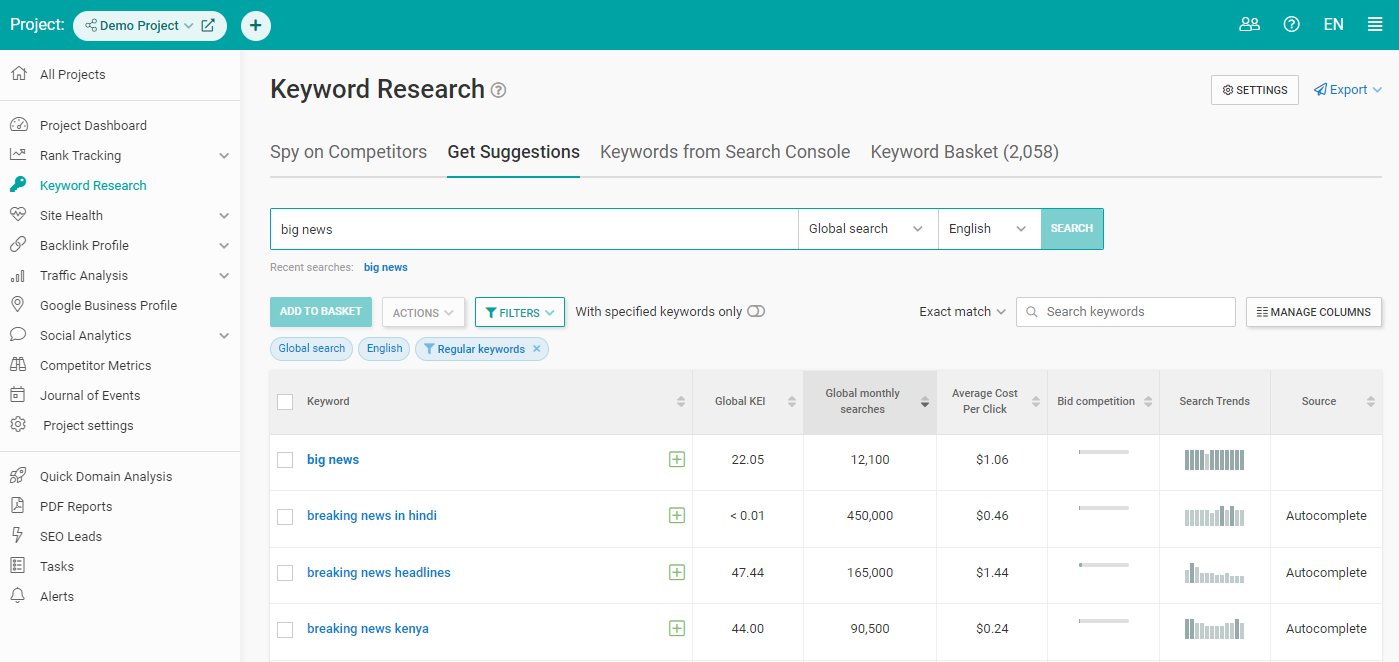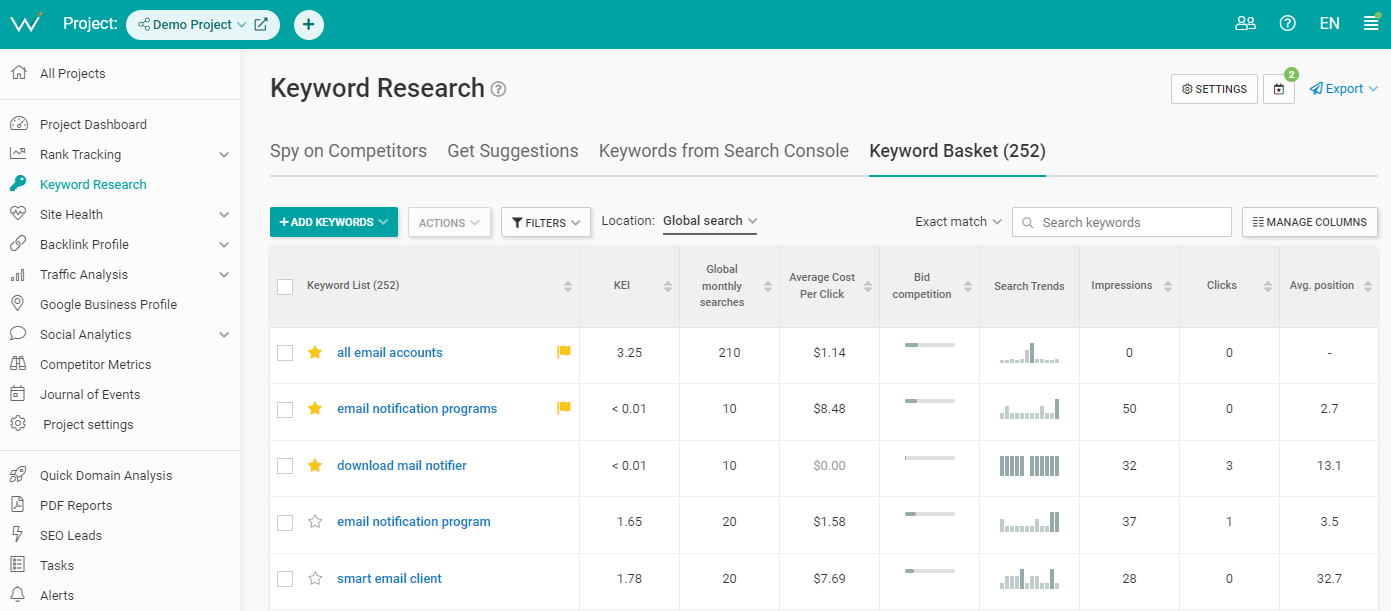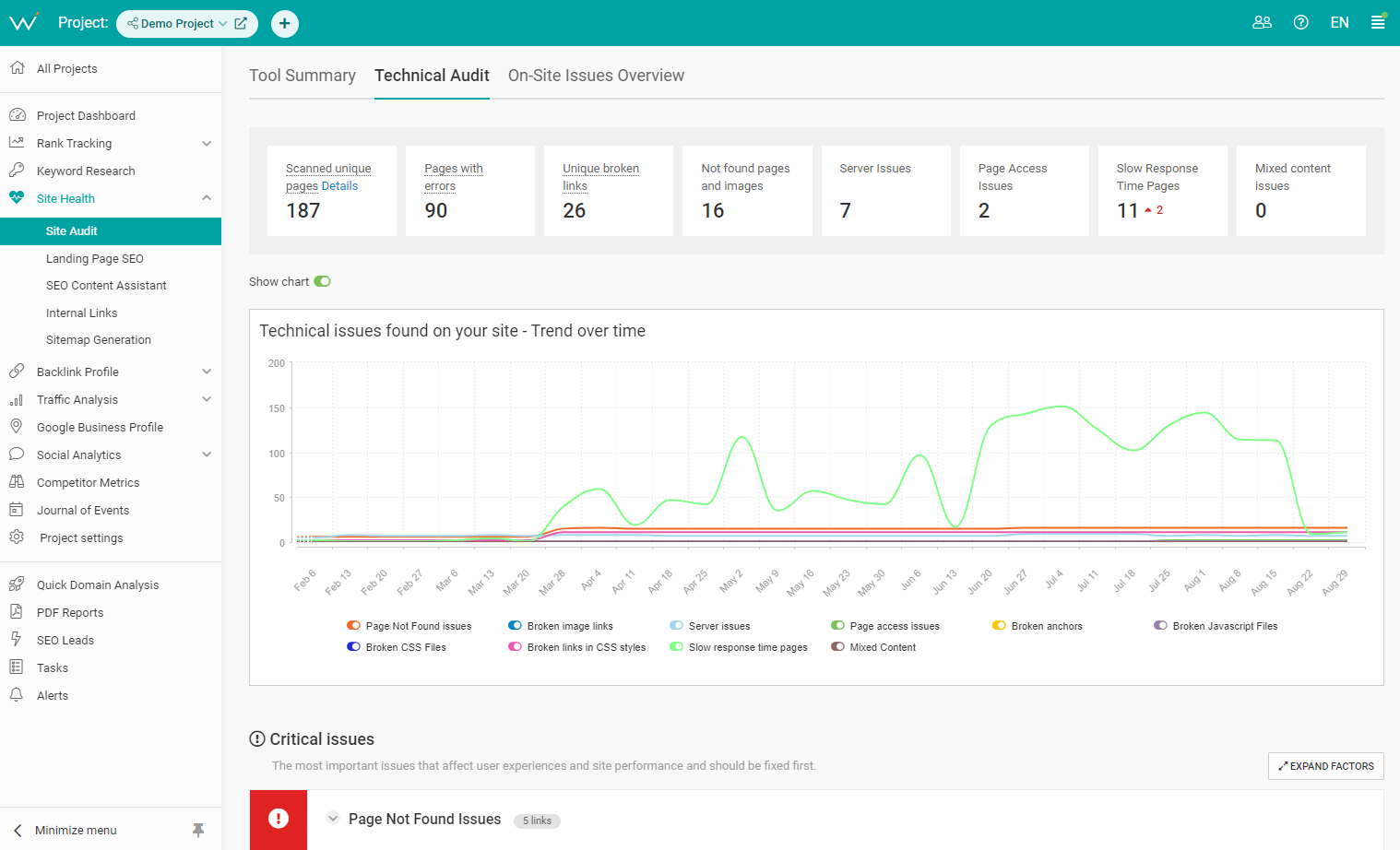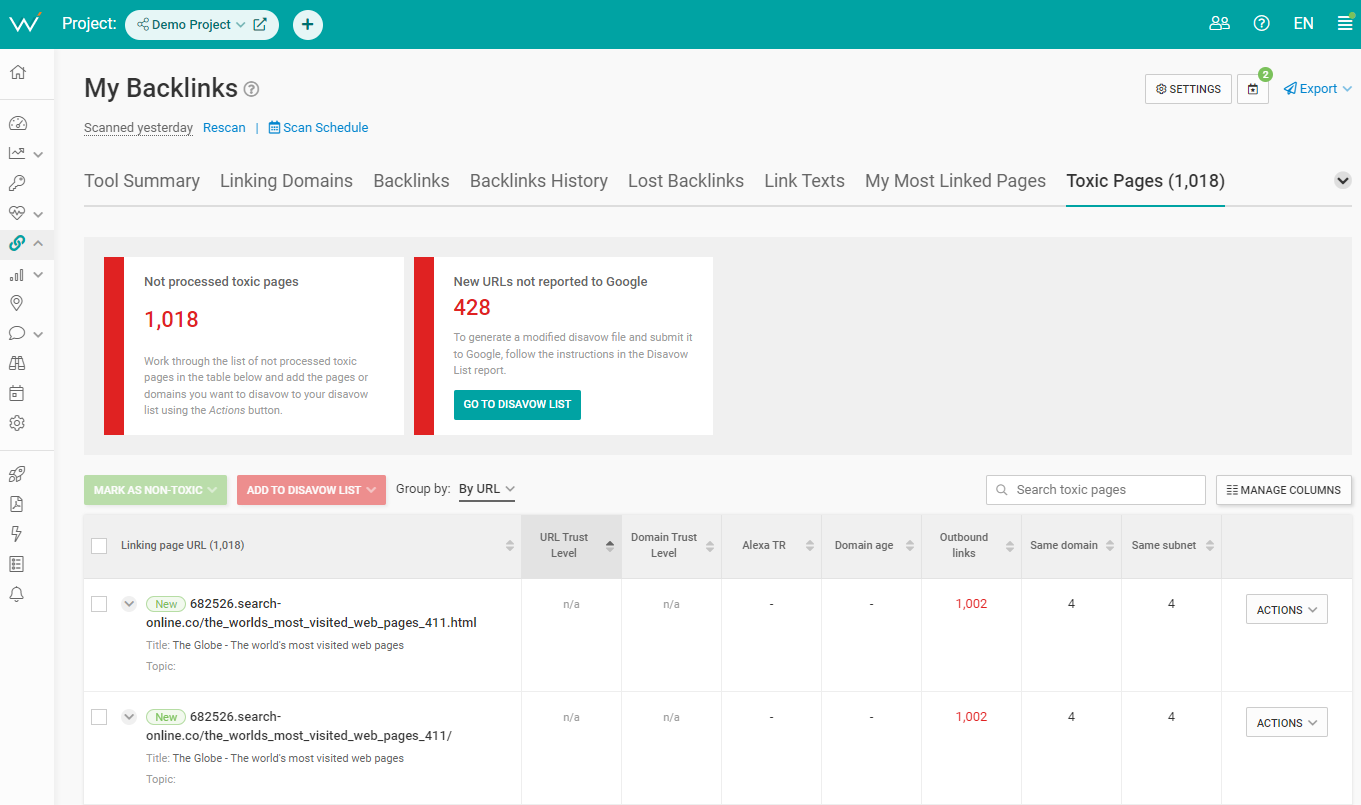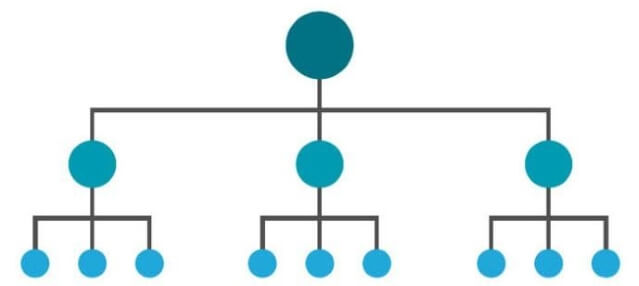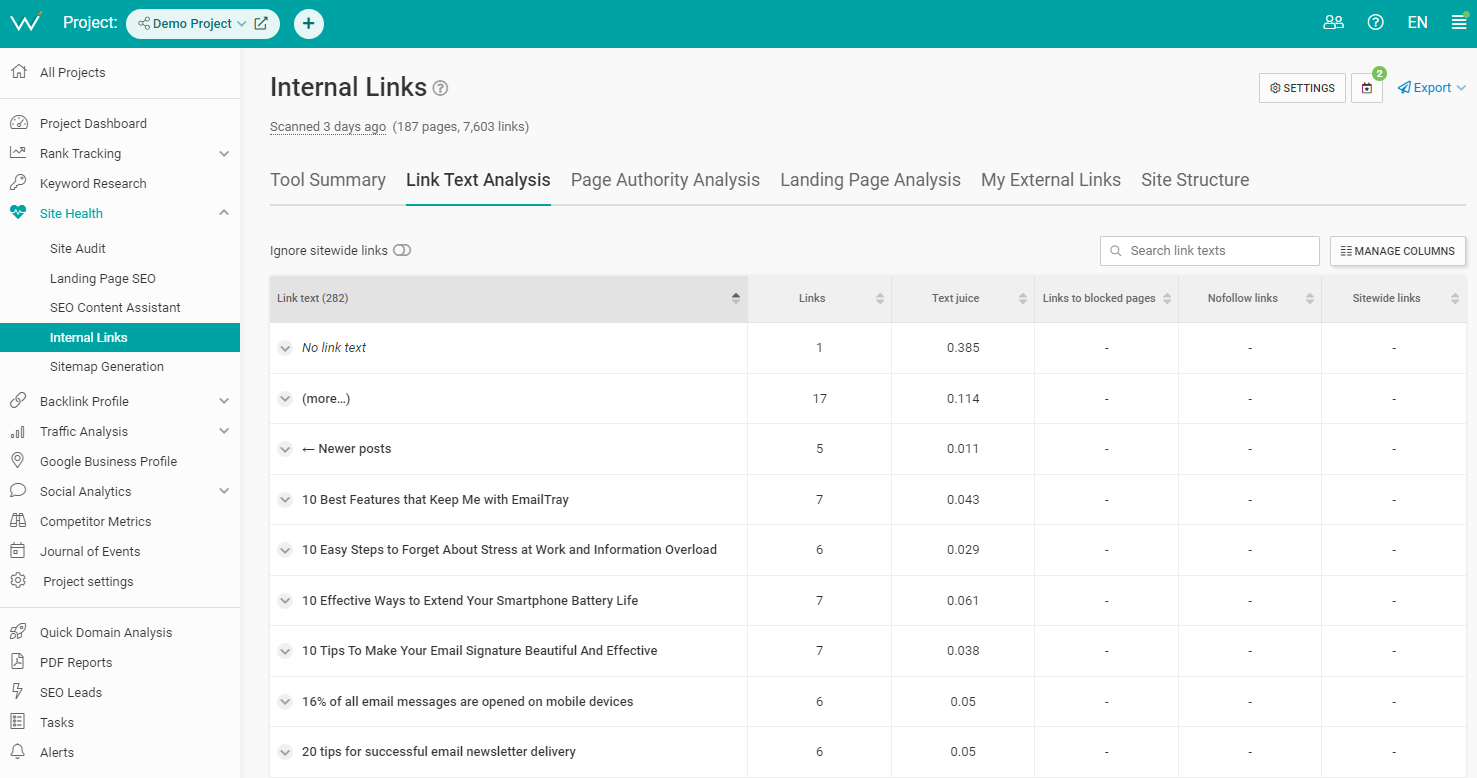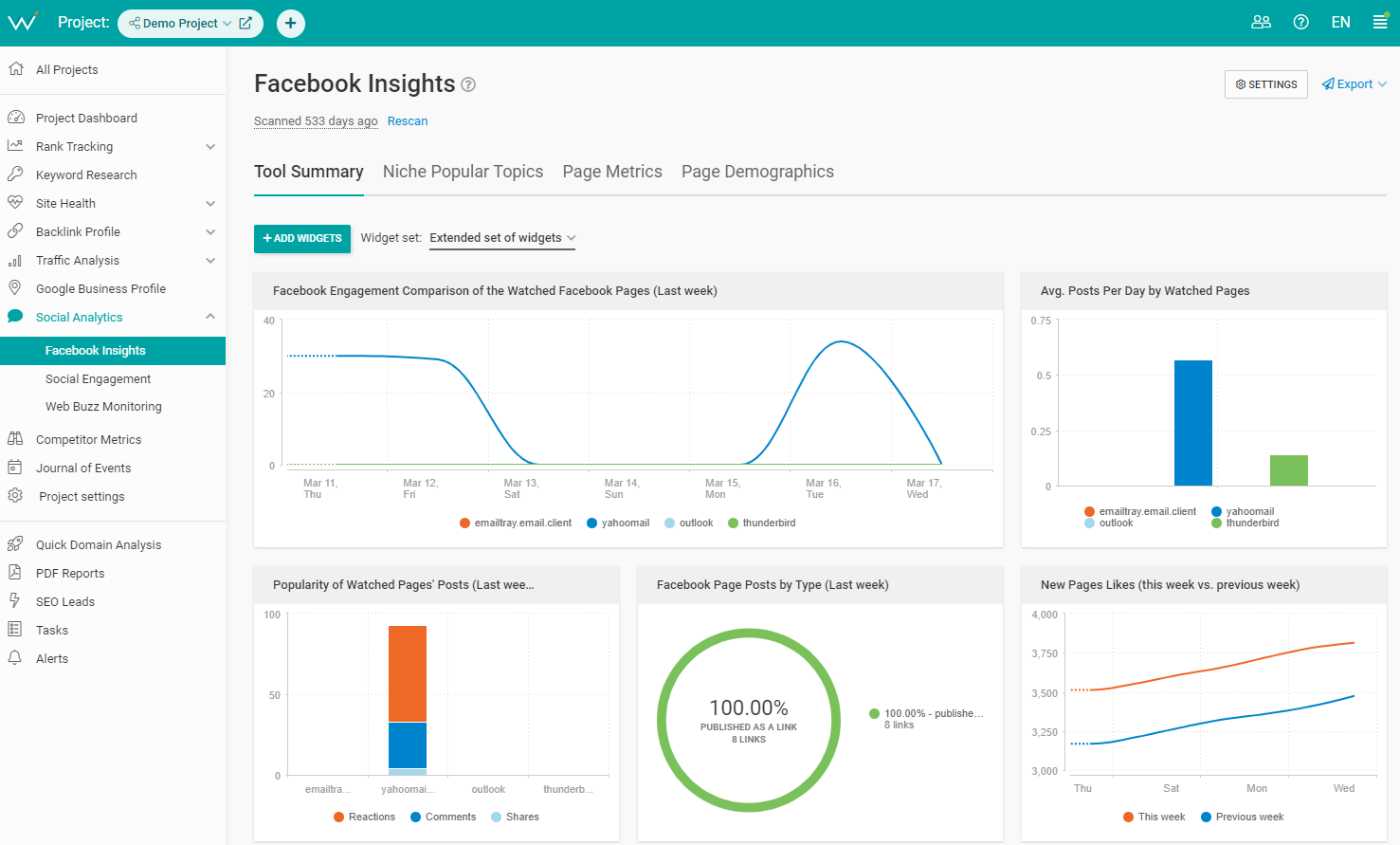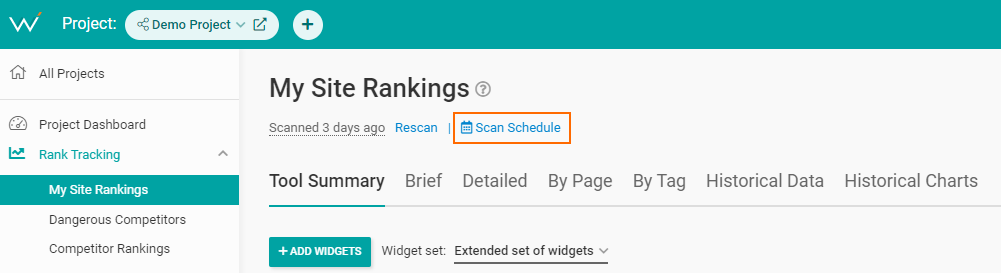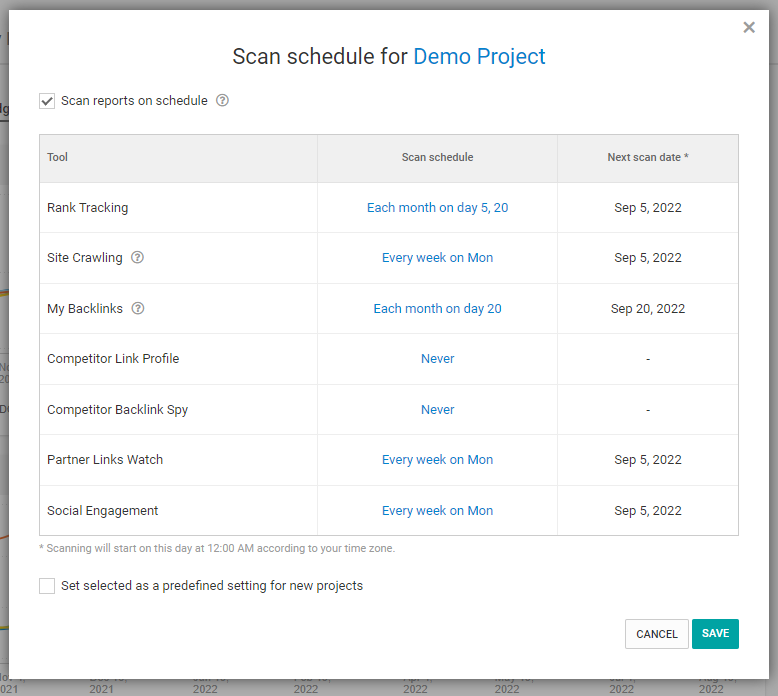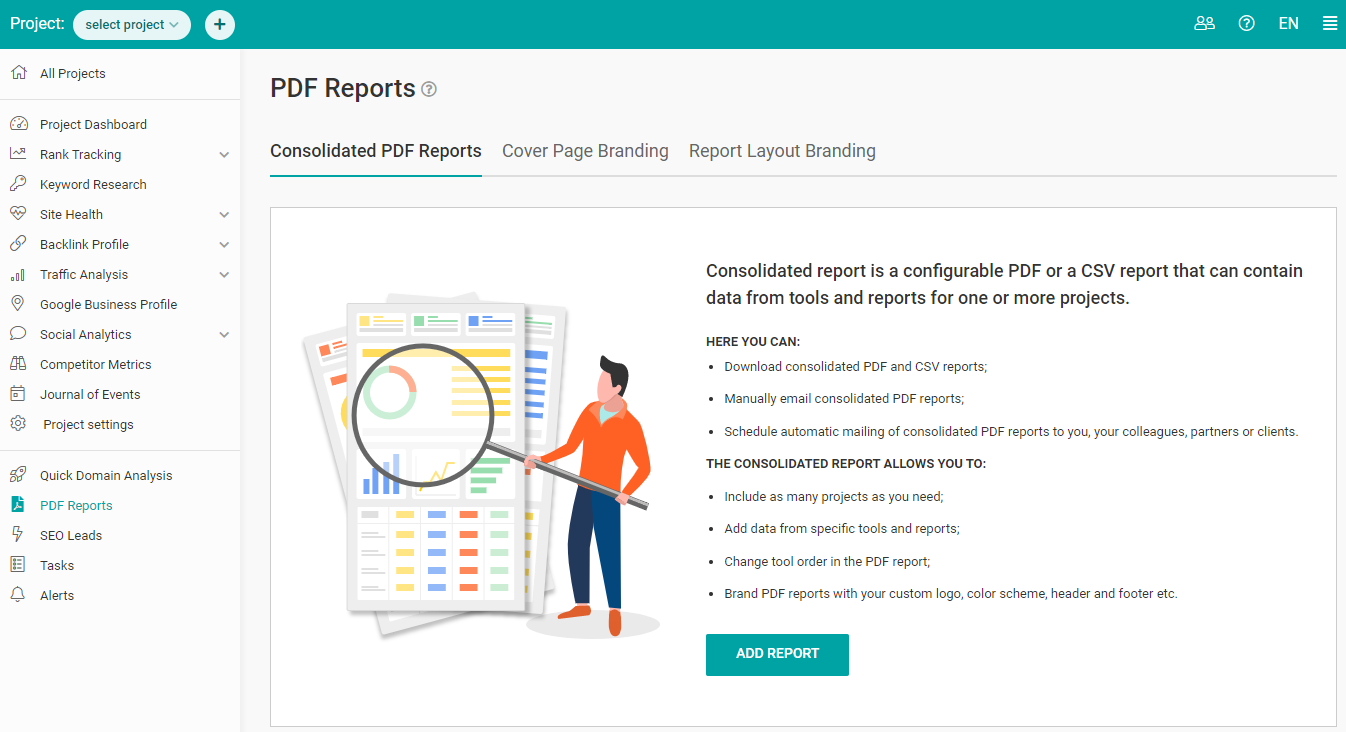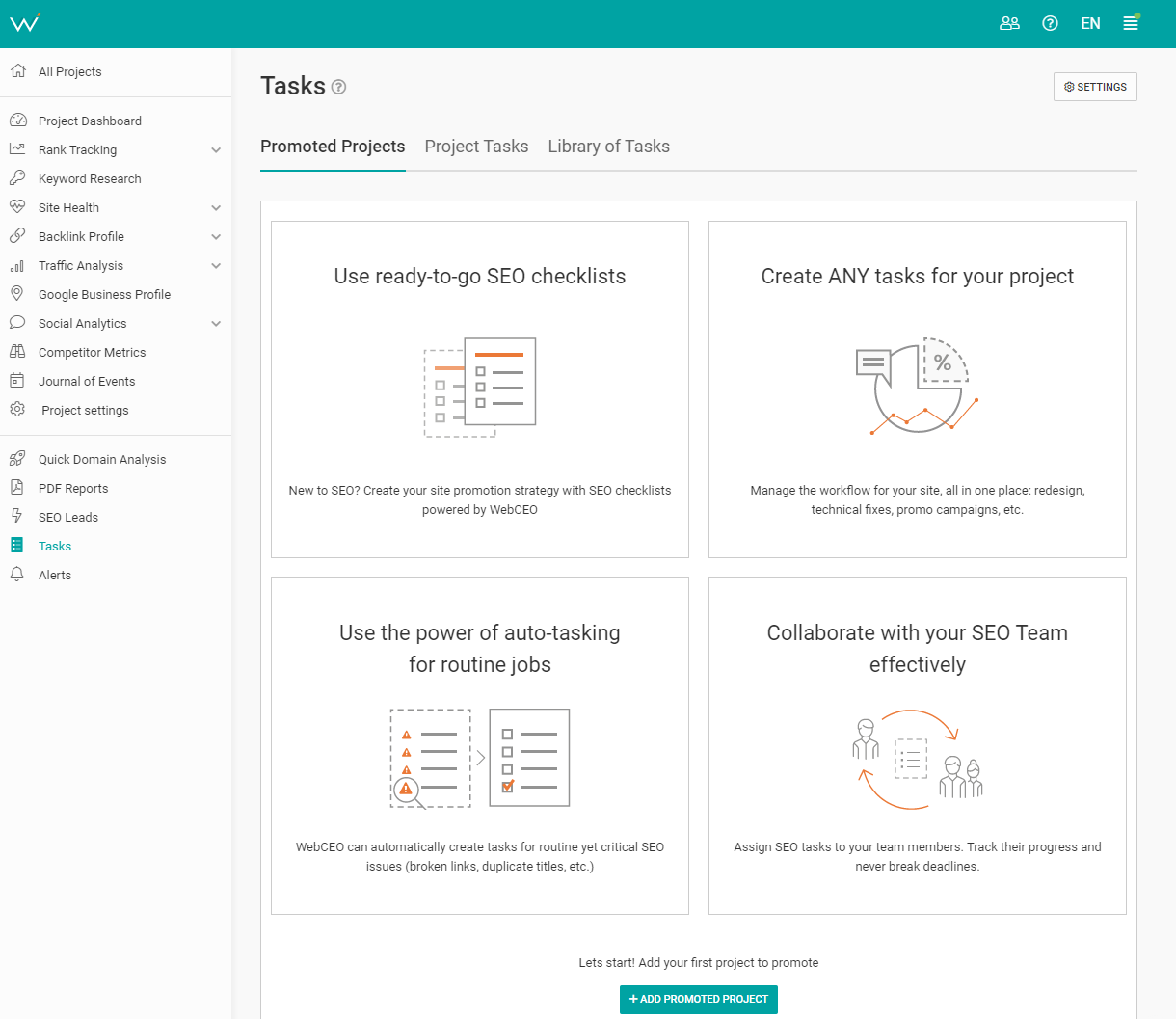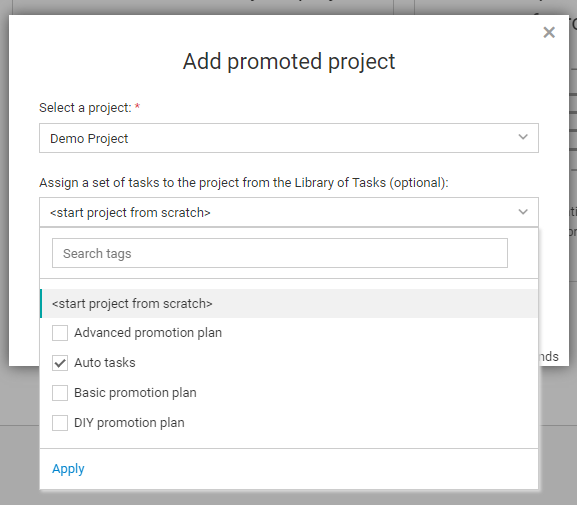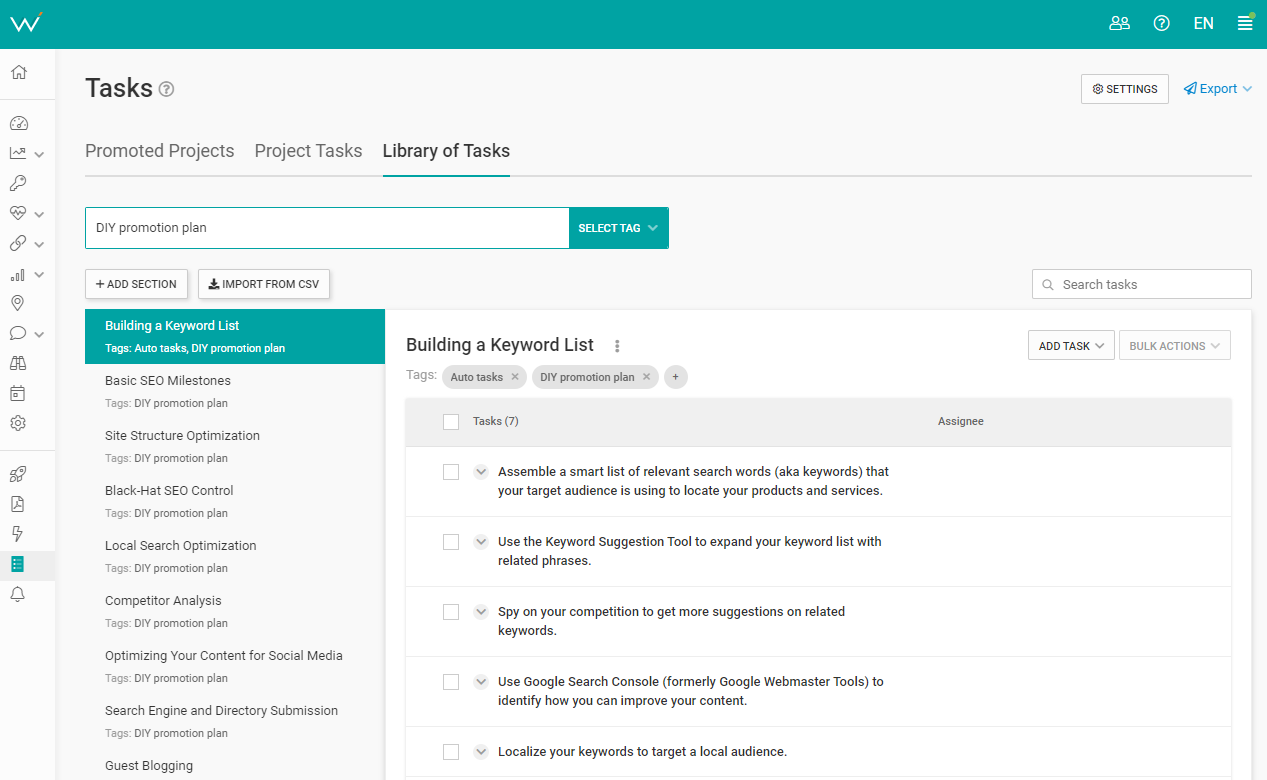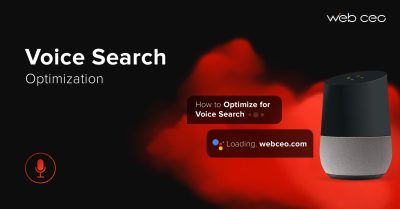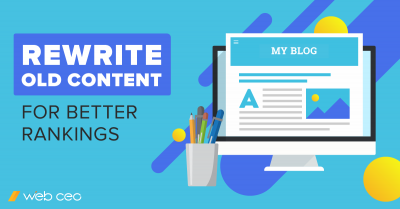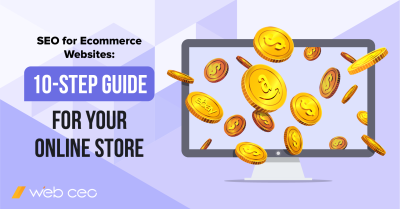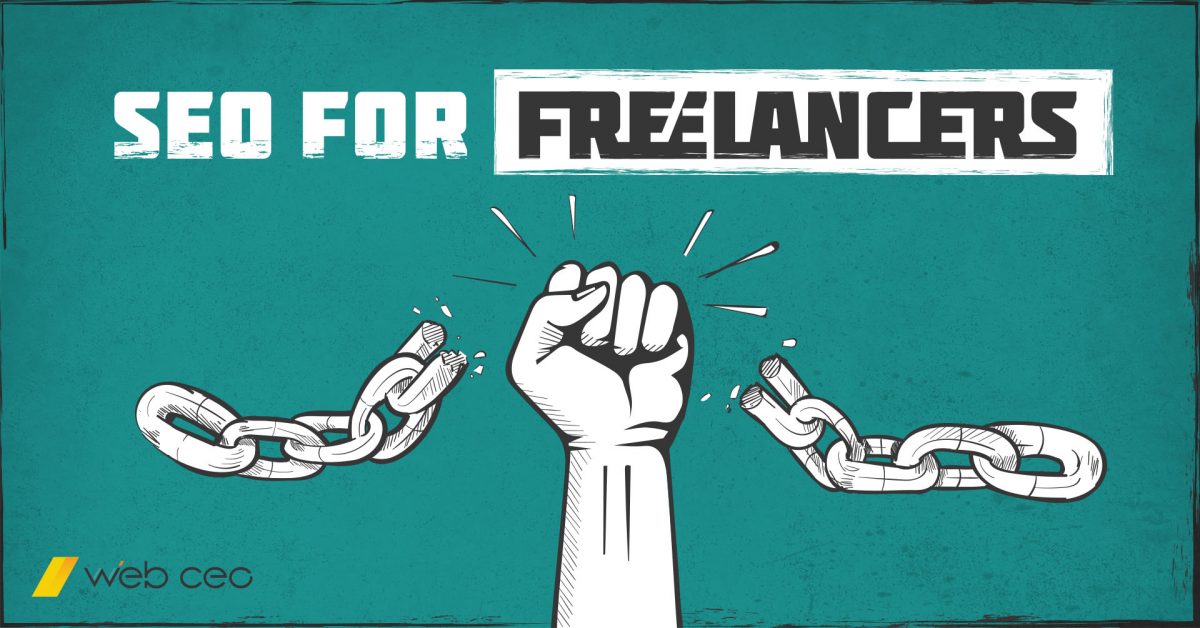
SEO freelancers come in two types. Some are relatively (maybe even completely) new at SEO, and they plan to learn as they work. Others have already been employed in this field, so they pack enough experience and knowledge to fill out a portfolio. Clearly, the latter have an advantage… And they are keener on the fact that SEO requires tools: both to get results and to get them in time.
Where exactly does expert SEO contractor need SEO tools? They are used where SEO can’t be done manually and where they can speed up the work. Let’s take a look at the SEO tasks that freelancers usually do.
1. Keyword research
SEO begins with keyword research. It might be different for you if you work in a team of freelancers, but someone has to do it. And if you work alone, it can’t be avoided at all, so why not get good at it?
Looking for keywords is easy enough. First, come up with a few ideas. Then open WebCEO’s Keyword Suggestions tool, enter what’s on your mind and press Search. Something you will like ought to appear in the results.
But your job is to find high-quality keywords that will bring the most traffic to your employer’s site, right? So you can’t just end it here.
Follow these steps to find the best keywords from the lot.
- Choose keywords with clear search intent. For example, “green pajamas” isn’t good enough. “Buy green pajamas” is good, and “buy green pajamas for boys” is even better.
- Choose keywords with the highest search volume. More people typing a search phrase in Google means more potential users for you.
- Keep an eye on the keyword trends. You might not want to use a keyword whose popularity is dwindling, and vice versa.
- Check the keywords your competitors are ranking for. This can be done in the Spy on competitors tab. Enter a competitor website’s URL and see their ranking keywords.
- Check the keywords you are ranking for, but aren’t using. You can do it in the Keywords from Search Console tab. It’s a good place to look for keywords, especially if you haven’t used Keyword Suggestions yet.
It also helps to organize your keywords, especially when you are working on multiple projects at once. To do that, make use of WebCEO’s Keyword Basket.
If you’ve created a project in WebCEO before, you will remember the wizard asking you to enter your keywords. They can always be changed later (for example, in the Rank Tracking tool), but whatever keywords you are using will be automatically put in the Keyword Basket. That’s where you can assign tags to your keywords.
How does it help you?
If you are trying to rank for a lot of keywords – dozens, maybe even hundreds – you risk making a mess. It becomes necessary to categorize them in order to avoid confusion. By assigning a tag to each keyword, you make it easy to find with the basket’s search function – for example, if you want to delete a keyword you stopped using.
2. On-page optimization
To optimize a page means to bring it as close to Google’s content quality standards as possible. Poorly optimized pages can rank high under certain conditions, but don’t count on it. One neglected page may be enough to kill your freelancing career.
Fortunately, there’s no need to eyeball every page of your projects and look for SEO issues yourself. SEO tools exist to make optimizing much faster and easier.
Keep your pages optimized with keywords
Besides the text on a page, there are other places where keywords make a difference for your SEO. In no particular order, they are:
- Page URL
- <title> tag
- <meta description> tag
- H1-H4 header tags
- Images’ file names, captions and <alt> attributes.
Check your site for SEO errors with WebCEO’s On-Site Issues Overview tool. If you forgot to optimize any of those places, it will help you remember.
Keep a low page load time
If a website loads slowly even after months of being in your care, that’s going to raise a few eyebrows. Why take unnecessary blows to your reputation? It’s good for SEO when a site is quick to load, anyway.
Here’s how you can get extra ranking points for speed:
- Minimize your images’ file size
- Get rid of excessive HTML, CSS, Javascript and other code
- Get rid of the redirects the site can do without
- Define site elements to cache in the .htaccess file
- Enable Gzip compression
- Host large files on external platforms
- “I like to live dangerously” option: re-host the website on a faster server or a content delivery network
Check your site for speed-related problems with WebCEO’s Speed Optimization tool. The higher your score, the better.
Make the website mobile-friendly
Optimizing a site for mobile from scratch can be a pain, but it’s vital for SEO. At the end of the day, you are your own boss – so take it like one.
What does a site need to be mobile-friendly?
1. Responsive design. This step requires you to have some knowledge in HTML and CSS, but it’s easy enough that even middle schoolers can master it.
2. No intrusive popups. Advertisements and various disclaimers may carry important information, but they are little more than distractions to users. Use popups if you must, but don’t let them cover too much of the screen.
3. Fast loading speed. Between PC and mobile users, the latter tend to be less willing to wait.
4. Easy-to-use interface. Mobile screens are small, and users’ fingers aren’t as precise as mouse cursors. Keep these two facts in mind when tweaking your website’s design.
Test your site with WebCEO’s Mobile Optimization tool to check how mobile-friendly it is.
Monitor the performance of the landing pages
Your site will have pages whose performance in Google will indicate the success of your work. Most likely, those will be the home page and a number of landing pages. Monitor their performance in a few simple steps.
1. First, you need to give WebCEO the URLs of your landing pages. Open the Landing Pages Overview tool and click on the Add landing page button menu.
1.1. If there are only a few landing pages, choose Add manually. Enter a page’s URL and give it a name. Press Save and repeat this step for each landing page.
1. 2. If you have a CSV file listing all of your landing pages (if there are too many to add manually), you can choose Import from CSV file.
2. Open the Top Pages from Search Console tool. Click on the Filters menu and set Pages to Landing pages only. (If it’s already set to Landing pages only, leave it be.) Now you can see all your landing pages’ clicks, sessions, impressions, click-through rates and the average position in Google. You can also click on a landing page’s URL to see the search queries that bring it traffic, as well as how well those queries work.
3. Technical auditing
Some errors are in plain view, like the error 502. Others are less obvious and may be harder to spot. In both cases, SEO tools that can detect errors and the harm they bring are your friend. For obvious reasons, fixing website errors often falls on freelancers’ shoulders.
Sadly, there are no tools that will automatically fix errors for you. On the other hand, if there were, you’d be out of job, so keep your head high! At least you have the means to make the error-fixing so much faster.
Just scan your site with WebCEO’s Technical Audit tool.
And then proceed to fix what you’ve found.
4. Building quality backlinks
What link building-related tasks do freelancers do?
Building backlinks (obviously)
This is the most difficult task, and hats off to you if it’s your specialty. One of the best methods of discovering link building opportunities is to check what sites are linking to competitor websites – easily done with the help of WebCEO’s Competitor Backlink Spy tool. If you don’t know your competitors yet, find them first with the Dangerous Competitors tool.
Another popular way of creating backlinks is through content submission. The Content Submission tool can automatically submit your site to dozens of websites and directories, but there’s an important rule to remember: linking pages must be contextually related to your site.
Weeding out toxic backlinks
When do backlinks lower your rankings instead of raising them?
- When they are spammy (i.e. too many are made in a short time)
- When the linking pages aren’t contextually related to your site
- When the linking site’s domain authority is lower than yours
The more of those toxic backlinks you have amassed, the bigger problem they pose – not just for the site, but also for the person who has to get rid of them. That’s you, of course.
The first step of cleaning the mess is to open WebCEO’s Toxic Pages tool.
In order to generate an up-to-date report with toxic links, you need to rescan your site’s backlinks (or scan it for the first time if you have never done it before). Click on the menu labeled Scanned X days ago and choose Rescan all reports. Once you have the freshest data, you can get to work.
How does the tool find toxic backlinks? It has default settings for what kind of pages to consider toxic, which you can change anytime. Either press the Settings button and choosing the Toxicity factors tab, or click on the Configure toxicity factors link which will send you to the same tab much faster. The most reliable way to spot toxic backlinks is to blacklist sites that you know are irrelevant.
Once you find toxic links, you can get rid of them either by taking them down yourself or asking the person who made them to do it. If neither worked (or was never an option to begin with), you can only disavow them in Google. The steps for disavowing toxic links are:
1. Selecting linking page URLs that you want to disavow.
2. Downloading the .txt file with selected URLs.
3. Opening the Google Disavow Tool and uploading your file.
The Toxic Pages tool lists these steps too, so you’ll never forget.
Improving anchor texts in the links on your site
Your site’s own internal links have power over its rankings, too. In order to maximize this ranking boost, the site needs a well-designed structure with a hierarchy of pages. The picture below shows a classic example of such structure.
If you’ve already got that covered, the next step is to optimize the internal links by putting keywords in their anchor texts.
You might even have links without no anchor text at all; that’s right there a wasted SEO opportunity. To find such links, bring up all anchor texts on your site with the Link Text Analysis tool.
5. Recovering from a drop in rankings
Is there a more common problem in SEO than losing rankings? It can occur for several reasons, and it will be up to you to investigate what exactly caused it. If you are lucky, your employer will already know the cause, and then you’ll just have to find a way to recover from damage.
These are the most common reasons for a drop in rankings:
- Google penalty. The website broke Google Webmaster Guidelines and was devalued for it. If that’s what happened, there should be a message about manual actions in Google Search Console with suggestions for what to do next.
- Google update. Google makes changes to its algorithm every day, but sometimes they are big enough to cause thousands of websites to lose their rankings. SEO communities are always onto such changes and will usually have a solution.
- Loss of backlinks. Find out if anything happened to your link profile in WebCEO’s Backlink Quality Check tool. If you lost some backlinks, either recover them or create new ones.
- Competitors broke through. If you know your direct competitors, compare their recent rankings against yours in the Competitors Rankings reports.
- Optimization issues. Has Google deemed the site poorly optimized? SEO or technical problems might be to blame. Test your site with WebCEO’s On-Site Issues Overview and Technical Audit tools. There might be only a few offending pages, but sometimes that’s all it takes to lose the top ranking positions.
- Content was changed recently. Some pages used to rank high until they were edited and Google crawled them again? Then it might be a good idea to fix whatever is wrong with new content – or just bring back the old.
- Bad keywords. It’s also possible the website simply isn’t using the most optimal keywords to rank for. Check WebCEO’s Site Rankings report for keywords whose rankings are dropping and try replacing them with different, better ones.
6. Social media optimization
And what if your job is to promote a website in social media?
Your plan will include creating pages on various platforms (if the owner hasn’t done so already) and posting on them until users love the website. This job hinges on engaging with the audience, both through updates and comments. Its success, however, is going to be determined by numbers: likes, subscribers, new website traffic and, ultimately, conversions.
Check how good you are at this job by monitoring your social media activity with WebCEO’s Social Engagement tool.
Inside you have:
- Mentions of your site’s pages in social media
- Mentions of competing sites’ pages, compared to yours
- Analysis of traffic received from social media
Since Facebook is the most popular platform, it will likely be your priority. Its influence is so big, it has its own group of separate reports in WebCEO to track your activity there: Facebook Insights.
And don’t forget to track mentions of your site in social media and on the Internet as a whole. User feedback judges your work like no SEO tool ever could. Not paying attention to what users say is a recipe for a PR nightmare.
Steer clear from tight spots with the Web Buzz Monitoring tool.
7. SEO tasks organization
SEO freelancers often work in teams and split the tasks between each other. Naturally, when you can automate some of the work and keep track of who does what, you become a productive dream team worth its weight in gold. What are the things you’d want to automate when doing SEO? Well, to name a few:
- Technical audits
- Site rankings checks
- Error alerts
- Toxic link alerts
- Weekly progress reports
The upside is obvious. Set your SEO tools to do all those things automatically, and you will have more time to spend on actual SEO.
WebCEO has three major features tailored for organization and automation: reports, email alerts and tasks. Here’s what you can do with each.
Reports
Every tool in WebCEO that relies on scanning your website has the words Scanned X days ago in the bar at the top of the screen. Click on them and choose Scan Schedule.
Check the Scan reports on schedule box, then just set the schedule for the tools you want to automate and click Save.
Next, if you want to receive automatic reports as well, click on PDF Reports in the navigation and choose Consolidated reports.
In order to create a new report, click on Add report in the new window and proceed to fill out the information.
- Name & Language. Here you can name your report, choose its language and select its date format.
- Projects. Choose the project(s) you want scanned and reported.
- Report contents. Here, each tool is broken down into its several reports. Simply choose the information you want to receive. Important! You must set every selected tool’s scan schedule before WebCEO generates your consolidated report, or else it will have outdated information.
- Automatic report mailing. Check the box in this tab if you want your reports mailed to you automatically. Once it’s checked, fill out the email information (sender, recipient, subject and message body) and set your preferred mailing schedule.
- PDF report branding. This tab is for customizing your report’s appearance. It’s especially useful if you want to hide from your employer the SEO tools you are using (which is a common practice for SEO agencies).
When you’ve finished filling out all the information, click Save, and you will start receiving your SEO reports on schedule. Edit your report’s settings anytime by clicking on the gear icon to the right of its name.
Email alerts
Consolidated reports are helpful, but they tend to have a lot of information. Sometimes you need the most important bits singled out, especially when something bad hits the fan and you need to act fast.
That’s what the email alerts are for.
In order to use the alerts feature, click on Reports in the top right corner of the service and select Email Alerts. From there, you can select situations you consider important enough to warrant a heads up. They include:
- A keyword losing positions
- Competitor gaining positions
- Technical error found
- Issues with links tracked in the Chosen Links Watch tool
- Loss of backlinks
- Rapid increase in backlinks
- Rapid increase in toxic backlinks
You can have any of this information automatically sent to you by email.
Tasks
Lastly, this is the more direct and thorough way to monitor your SEO progress – the Tasks feature. As the name suggests, it’s where you can create SEO tasks and assign them to the members of your group.
Click on Tasks in the navigation to see what it’s like.
Click on the Add promoted project button to get started. You will be asked to add the project you want to work on (it’s the one you created), at which point you can click Save and begin creating your tasks.
Chances are, of course, that your SEO tasks will be pretty standard: keyword research, technical auditing etc. In this case, save time by using the Library of Tasks and selecting some of the pre-made ones.
Note that in order to enable group work in WebCEO, you need to create a white label domain first. Fortunately, it’s even easier than using Tasks.
1. Click on the Main Menu icon () in the top right corner.
2. Choose White Label Domain.
3. Fill out your information in the popup window.
After that, just add a user for each of the members in your group and assign them to work on your current projects. Now that you are all working on the same domain, they can contribute to your Tasks section! Depending on their user role, they may even be able to create their own tasks for themselves.
Conclusion
SEO is as great career choice for freelancing as any. The worst mistake you can make is trying to do it all on your own, which is why there are two main ingredients for success: a hard-working team and professional SEO tools. We’ll leave the team building to you. The SEO tools? You’ve already found them.
You and your friends are going to make the best digital agency one day, trust me.